Transfer Your Domain
Whether you want to transfer a domain to your ASO account or are considering transferring a domain away from your ASO account, this article will guide you through the domain transfer process.
Transfer a Domain IN
Transferring your domain to your ASO account means you want us to be the registrar for your domain. To initiate the domain transfer process, please review the pre-transfer checklist before proceeding with the transfer.
Important:
- When there is a change of registrant for a domain, there will be a 60-day transfer lock as per ICANN rules, preventing it from being transferred to another registrar during that time.
- Transferring your domain would not transfer your DNS settings. You will need to set them up again in your Client Area to make sure your website continues to function properly.
Pre-transfer Checklist
Before transferring your domain name, check if your domain is eligible for transfer. Here are the requirements:
- The domain is older than 60 days from its original registration date.
- The domain has not been transferred in the last 60 days.
- The domain's registrar lock is disabled.
- The registrant's email contact is accessible.
- The domain's nameservers are updated.
- The domain is not in the redemption phase.
- The domain's EPP code or authorization key is readily available. (Users with a .uk domain must update their IPS tag instead of obtaining their EPP code.)
How to Transfer a Domain to Us
You always maintain complete control over your domain. As the legal registrant of the domain, this grants you the right to do what you want with the domain and you will always remain the registered owner.
After going through the Pre-transfer Checklist above, you can start the domain transfer process.
Note: If you need your domain to point to specific nameservers, set them at your current registrar before starting the transfer. Otherwise, you'll need to wait until the transfer is complete to update them.
- Log into your Client Area.
- There are several ways to initiate the domain transfer process within the Client Area.
- Option 1: Once you log in, you will see the Register a New Domain box. Enter your domain and then click on Transfer.
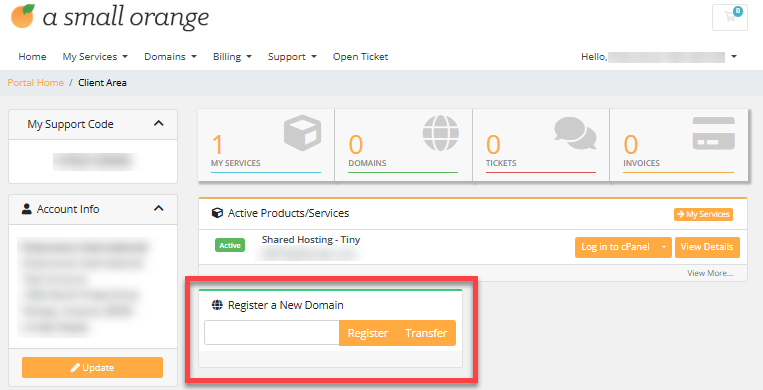
- Option 2: Click Domains in the top menu, then select My Domains.
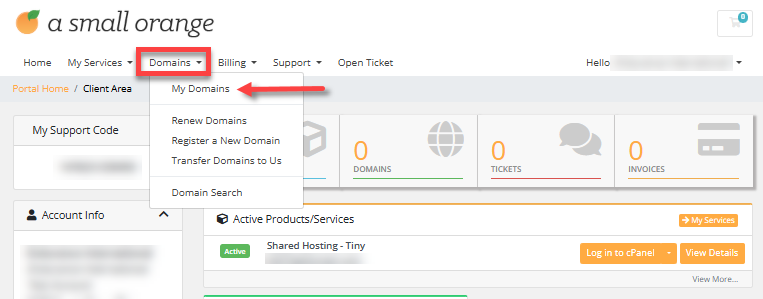
- Option 3: You can also click My Domain under Shortcuts.
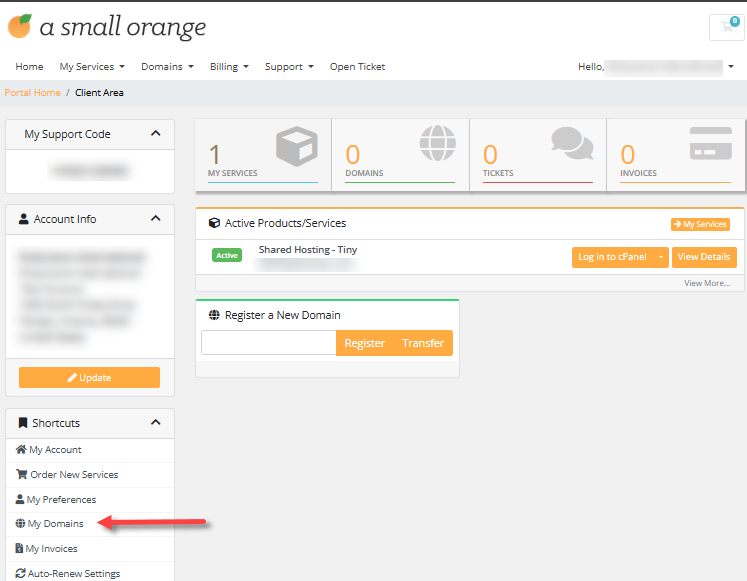
- Option 1: Once you log in, you will see the Register a New Domain box. Enter your domain and then click on Transfer.
- On the My Domains page, click on Transfer in a Domain under the + Actions pane.
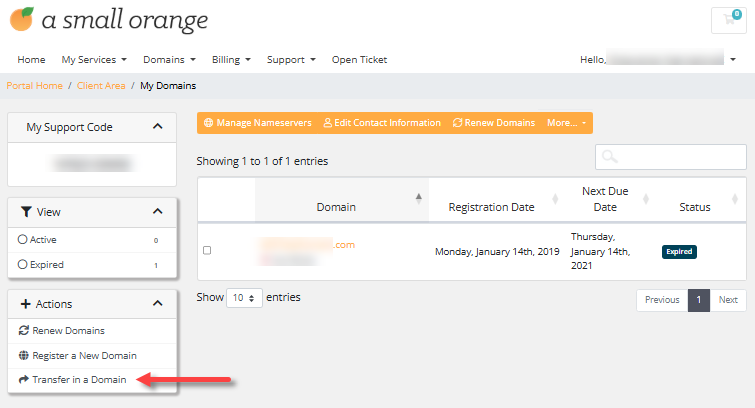
- On the next page, enter the domain you want to transfer to your account.
- Enter your domain's EPP code. (You may reach out to your domain's current registrar for assistance, if you don't have this yet.)
- Verify the CAPTCHA, then click Add to Cart.
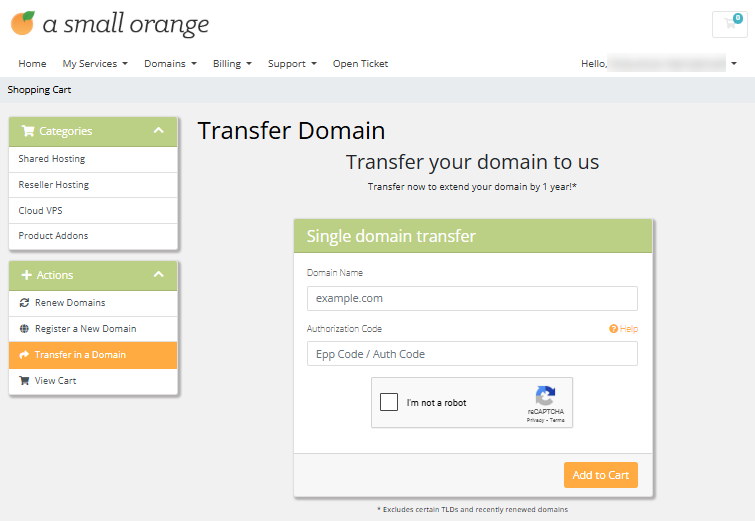
- Complete the payment transaction.
Once your transfer is successfully initiated, you will receive an email from our registrar requesting your authorization for the transfer. Typically, you get the email shortly, though it may occasionally take a few hours. After you approve the transfer, it usually takes anywhere from 24 hours to a week for the transfer to complete. You will receive an email confirmation once it is finished.
Transfer a Domain Out
If you have a domain registered with us that you want to transfer to another registrar, you must prepare your domain before starting the transfer "away" process.
Step 1: Prepare your Domain (Client Area)
- Log in to your Client Area.
- Click Domains in the top menu, then select My Domains.
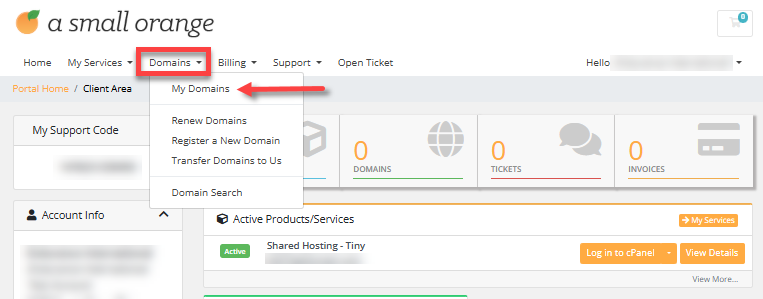
- Click the domain you want to transfer.
- Disable your Registrar Lock.
- On the next page, click on Registrar Lock under the Manage pane.
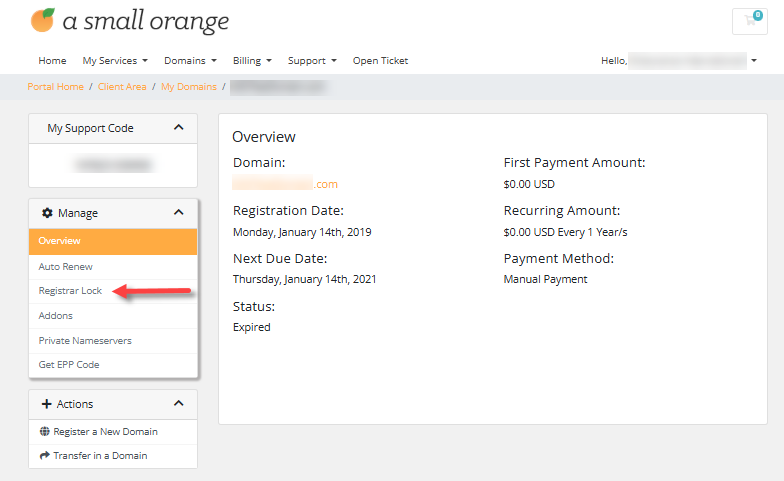
- Click the Disable Registrar Lock button.
- On the next page, click on Registrar Lock under the Manage pane.
- Obtain your EPP code or authorization key.
- Click on Get EPP Code under the Manage pane.
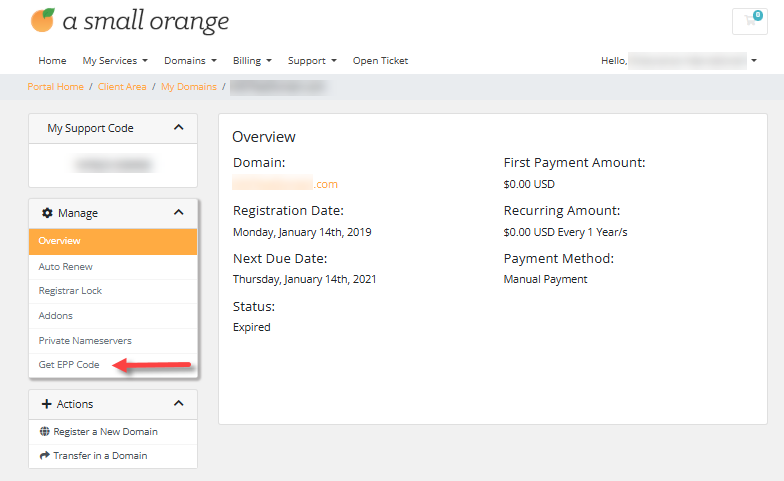
- Copy the code next to the text "The EPP Code for your domain is."
- Click on Get EPP Code under the Manage pane.
- Disable your domain privacy.
- If you have domain privacy enabled, please contact Support to have it disabled, as you will not receive your authorization request while it's active.
- Update your nameservers.
- If you need your domain to point to a different host, it is recommended that you update your nameservers before initiating the domain transfer process with your new registrar. To do so, follow these steps:
- Under My Domains, select your domain and then click on Manage Nameservers in the top menu.
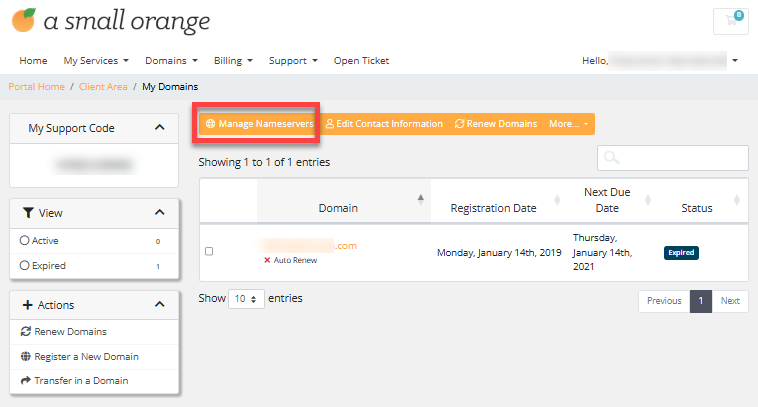 .
. - Enter your nameservers.
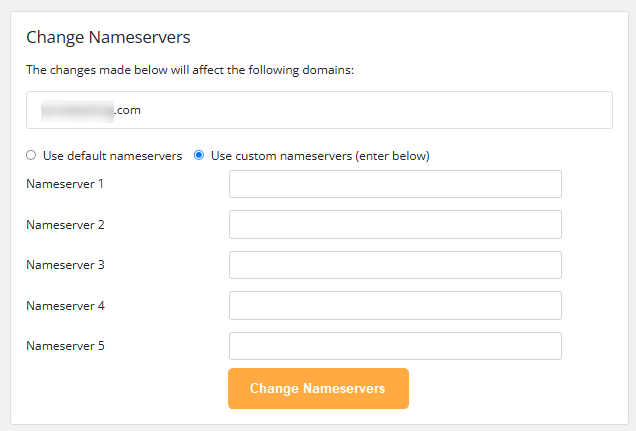
- Click the Change Nameservers button to save your new nameservers.
- Allow your nameservers to propagate, which may take up to 24 hours.
- Under My Domains, select your domain and then click on Manage Nameservers in the top menu.
- If you need your domain to point to a different host, it is recommended that you update your nameservers before initiating the domain transfer process with your new registrar. To do so, follow these steps:
Step 2: Initiate the Domain Transfer (New Registrar)
- Log in to your new registrar dashboard and initiate the transfer from their control panel. Contact their Support team for assistance, if needed.
- Enter the EPP code when requested.
- Settle their domain transfer fees.
- Check your registrant email address for any authorization email waiting for your approval.
The process should start within a few hours and be fully completed within seven to ten days.