Moderate Comments in WordPress
If you have a WordPress website or blog, and you post with any regularity, you might get some people commenting on your posts! You can set your discussion notifications, whether you receive an email when someone comments on a post, and more from your Settings panel in the WordPress dashboard.
If you set it so that all comments must be manually approved before posting, you'll get a notification to approve a comment before it appears on your site. The notification you get will prompt you to log into your WordPress dashboard and approve the comment. You can also reply to the comment, edit it, see the comment's history or even throw that comment in the Spam or Trash folders.
To start managing all those comments your blog is getting:
-
From the left-hand sidebar click Comments; there may be a bubble with a white number inside it next to 'Comments' in your sidebar, which tells you how many unresolved comments you have.
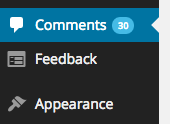
In the Comments pane you'll see a list of all the comments on your blog, page by page. -
You can click the Pending, Approved, Spam or Trash links at the top to dive right into each of those categories of comments; by default you will be dumped into the All comments category.
-
Hover over a comment to see the available options, as shown in the image below.

-
Unapprove - remove the previously approved comment from showing up on your site
-
Reply - click and reply to this comment right from your Comments pane
-
Quick Edit - bring up a tiny editing pane right in your current window; you can edit then update how the comment reads/views on your site
-
Edit - navigate to a full editing pane on a different page so that you can edit then update how the comment reads/views on your site
-
History - see the entire history of the comment, including any replies
-
Spam - move this comment to the Spam folder
-
Trash - move this comment to the Trash folder
-
-
You can also tick the box to the left of a comment, or several comments, and complete a bulk action via the Bulk Actions dropdown near the top left-hand corner of the Comments pane: unapprove, approve, mark as Spam or move to trash (just make sure to click the Apply button).
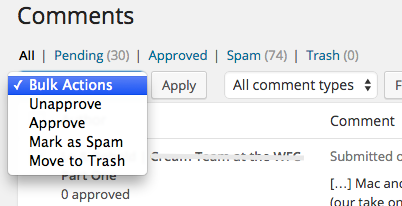
-
Click the Check Spam button underneath the Comments heading to check your blog and comments for any that flag as Spam.
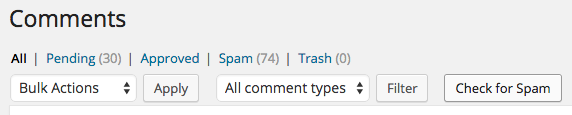
A turn-y wheel will show up, telling you that it's working. When it's done it will plop any identified Spam into the Spam folder. -
In your list of comments, any comments that are preliminarily flagged for Spam will show up as highlighted red, to make it easier to identify and remedy.

See also Set Comment and Notification Settings in WordPress, Create a New Blog Post in WordPress