phpMyAdmin is a software tool, written in PHP, intended to handle the administration of MySQL via web browser. phpMyAdmin supports a wide range of operations with MySQL.
The most frequently used operations (managing databases, tables, fields, relations, indexes, users, permissions, etc.) are supported by the user interface, while you still have the ability to directly execute any SQL statement.
phpMyAdmin can be accessed via your cPanel and is integrated with your hosting account. Let's get started.
Access phpMyAdmin
You can find phpMyAdmin from within your cPanel dashboard. Just log into cPanel and click the phpMyAdmin icon in the Databases section.
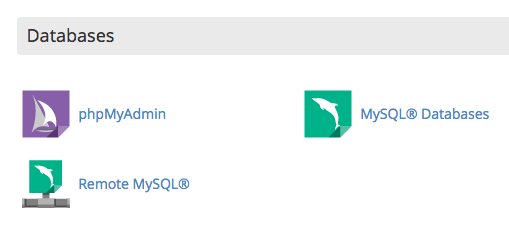
Basic Functions of phpMyAdmin
Create Databases and Users
Before you can get started using phpMyAdmin, you must create your first MySQL database.
Selecting Databases
To view the structure of your databases, simply click on the database name in the left column of the home page. Alternatively, you may click on the databases tab along the top of the screen.
Clicking on the name of the database shows the structure of the database in the left-hand sidebar. The structure shows individual table names which make up your database.
You'll also see other options in the right-hand side pane, including Search, Query, Import, Export and more.
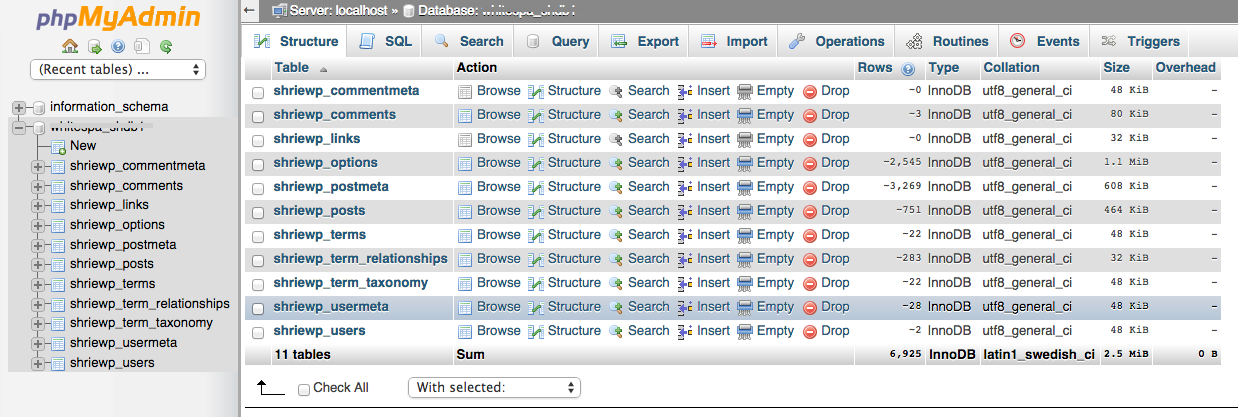
Browse Your Databases
Once you have selected a database, you can browse it by clicking the Browse option in the Action column, adjacent to the table in question.
The Browse view displays rows of data within the database (if applicable). There is also a link to Create PHP Code based on the current view. Navigate through the rows of data by clicking the > or >> buttons; or choose a page number from the dropdown box.
View MySQL Processes
You may view the current MySQL processes by selecting the Status tab while at the home page of phpMyAdmin.
To kill a process, click Kill to the left of the process ID number.
