WordPress Stalling/Giving Blank Page
If your WordPress blog is stalling or not responding, this is most likely the result of a corrupted plugin or theme. When loading the blog in your browser, it will continuously load until it times out; or it will load with a blank page. Not cool!
Database Issues
Incorrect information in your 'wp-config.php' file can cause a white page to appear. If the MySQL username or MySQL password in this file are incorrect, a white page will appear. In previous versions of WordPress, this would appear as a "Error establishing a database connection" message, but that is no longer the case.
Correcting Database Issues
To fix this up, create a new MySQL user and update the 'wp-config.php' file to the new MySQL username and MySQL Password. Simply locate the following information in that file, and update the bold sections with your new information:
/** MySQL database username */
define('DB_USER', user_wp1');
/** MySQL database password */
define('DB_PASSWORD', 'password');
For information on how to add a new MySQL user to a database, check out the Set Up a MySQL Database and User' Knowledgebase article.
Plugins Issues
You can easily determine if a plugin is what's causing the issue by simply disabling all plugins. When a plugin is the issue, it is unlikely you will be able to access to the WordPress Admin Dashboard to disable the plugin. The Dashboard can be accessed by going to your WordPress blog and adding '/wp-admin/' onto the end of the URL.
Themes Issue
If a plugin isn't what's causing the problems, it may be related to your theme. If you have access to the WordPress Admin Dashboard, it is recommended that you simply log in and change your default theme to test this. Some issues can cause you to lose access the WordPress Admin Dashboard; so, in order to change the theme in this case, you should access the database directly using phpMyAdmin.
Change the Theme with PHPMyAdmin
To determine which database WordPress is configured to:
-
Log into PHPMyAdmin (if you have questions about how to do this, get in touch).
-
Look inside the 'wp-config.php' file to find the line: define('DB_NAME', 'user_wrdp1').
-
Once inside of the database select the 'wp_options' table from the list.
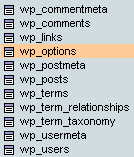
You'll see a list of rows in the table that hold all of the configuration information for your WordPress installation, such as the settings to limit number of posts per page, enable comments, etc. The rows we are looking for are template and stylesheet. -
To edit a row, click the pencil icon adjacent to the row in question.

-
For WordPress 3.0.x and above (if your version is below that, proceed to step 9), edit the option_value for each of these rows to the word 'twentyfifteen':
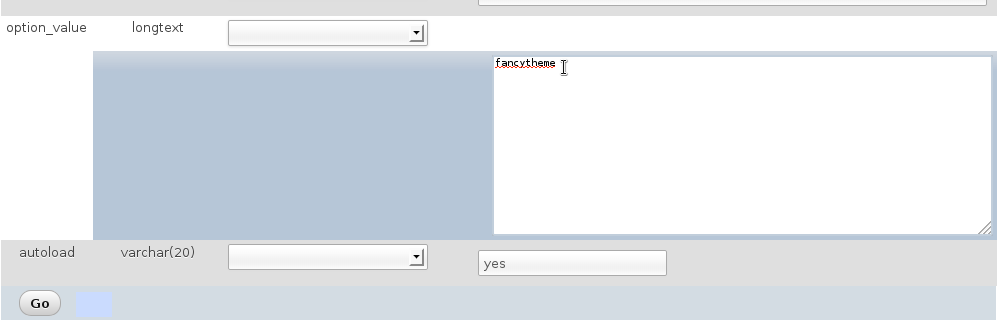
-
Click the Go button to save your changes.
-
Repeat this for both the template and stylesheet entries to force WordPress to use the current default theme for 2015, which WordPress updates yearly.
-
To check if a more current WordPress default theme is available please check here.
-
For WordPress 2.9.x versions and below, edit the option_value for each of these entries to the word 'default' to force the default theme to load instead of the custom theme.