Update Your Credit Card Information
You can add and edit your new credit card information in your Customer Area. To do so, follow the steps below.
Add or Edit Your Credit Card Info
- Log in to your Customer Area.
- Click your profile name in the top-right menu and select Payment Methods.
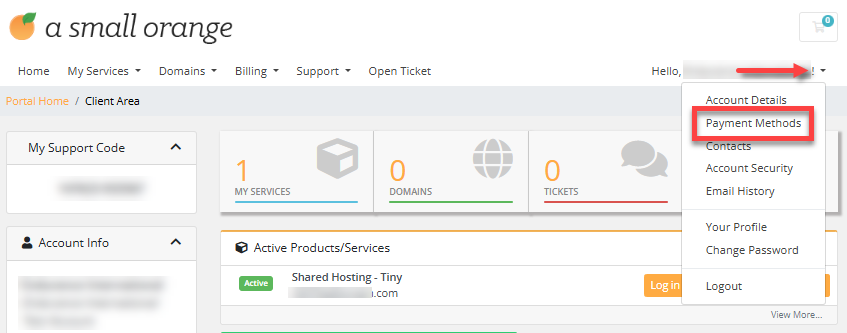
You can also click the Billing tab in the top menu and select Payment Methods.
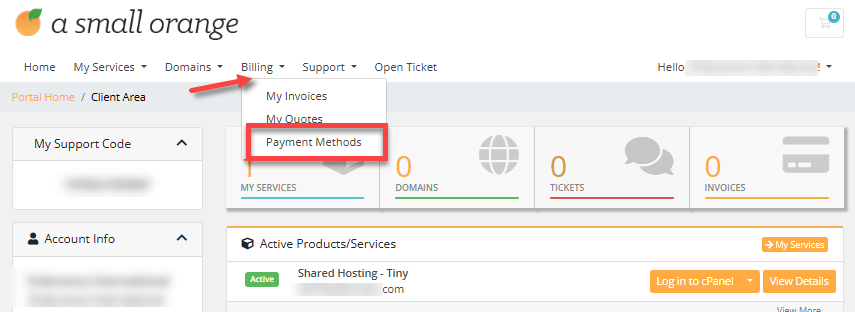
- On the Payment Methods page, you can add or edit your payment methods.
- To edit: Select your credit card and make the necessary updates.
- To add: Click the Add New Credit Card button and fill out the required fields.
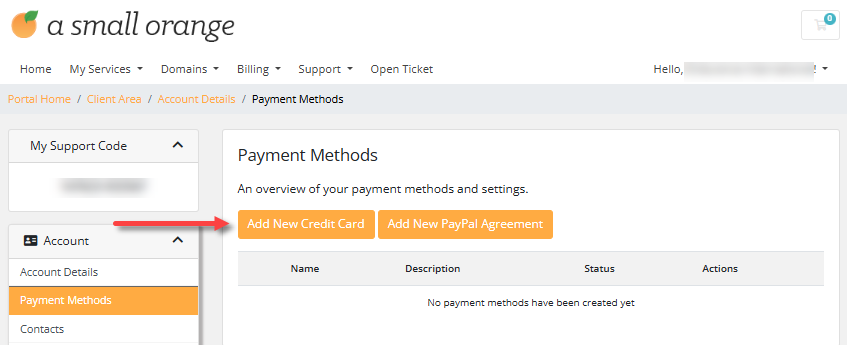
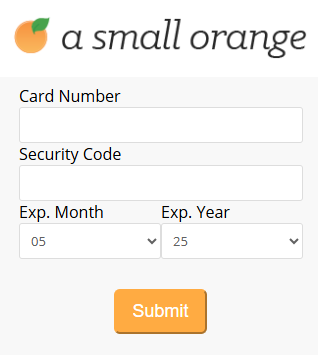
- Once done, click Submit.
Delete a Payment Method
At this time, you cannot delete payment methods directly from the Customer Area. However, you can choose a default payment method by clicking the Set as default button. If you need assistance with removing a payment method, please reach out to Support for help.
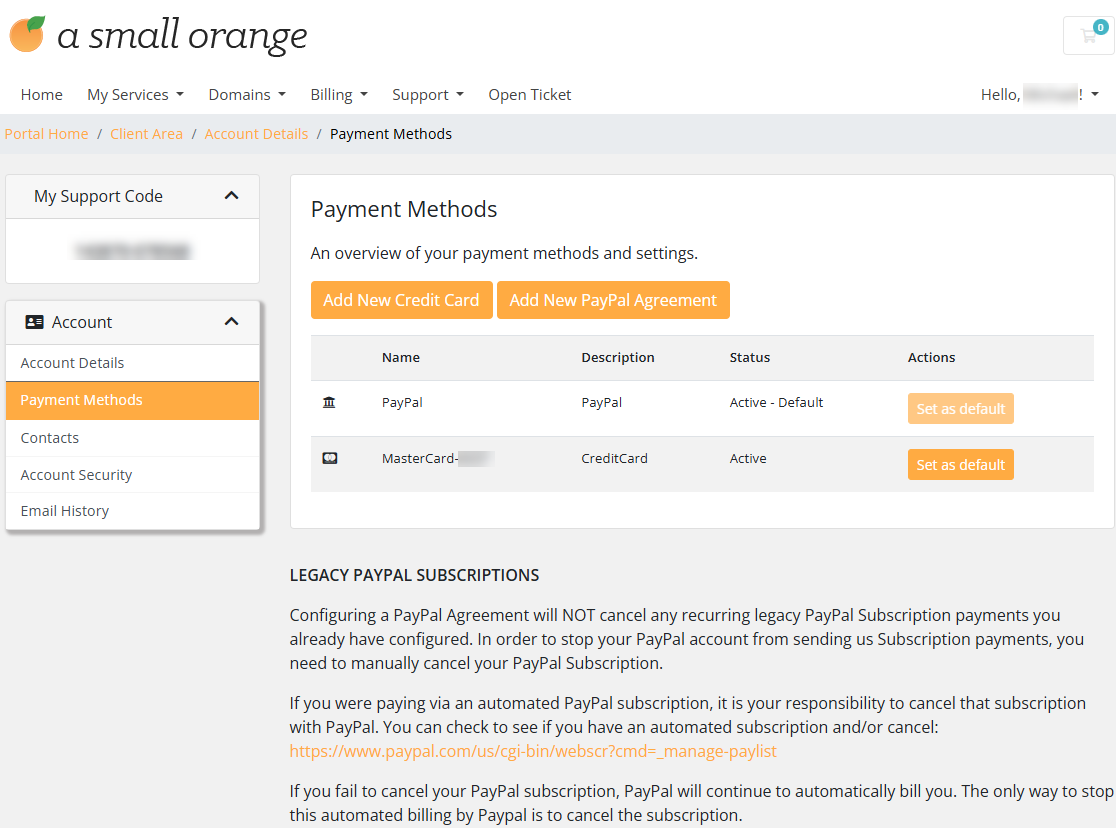
Set Up Auto-Renewal Feature
- Log in to your Customer Area.
- Click Auto-Renew Settings on the left pane under Shortcuts.
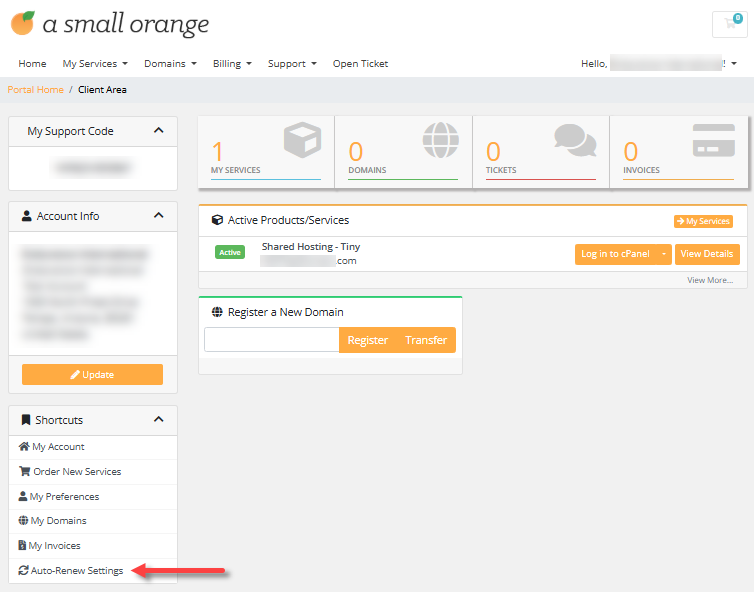
- Click Update on the product for which you want to change the auto-renewal settings.
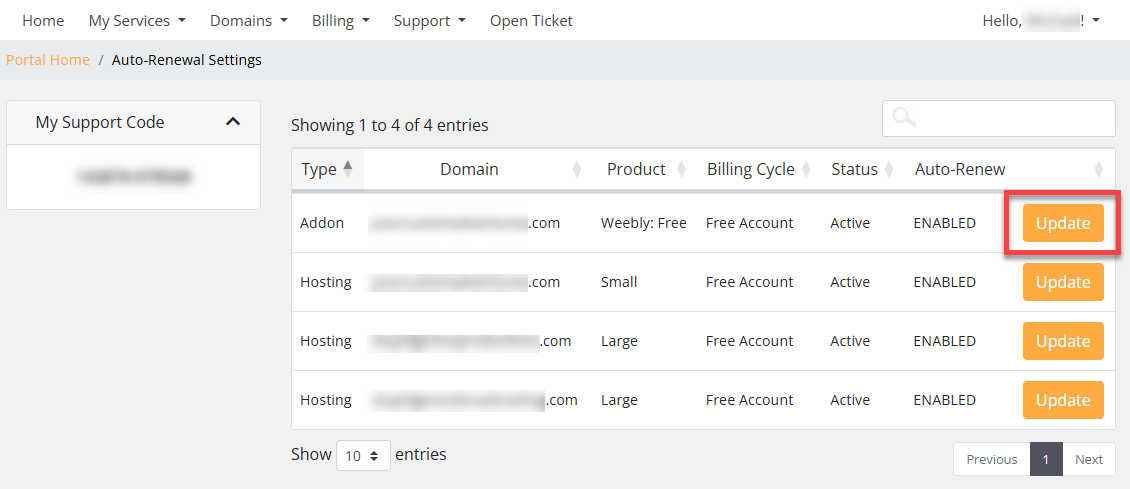
- Click the Enable Auto-Renew or Disable Auto-Renew button. This will link to your default payment method.
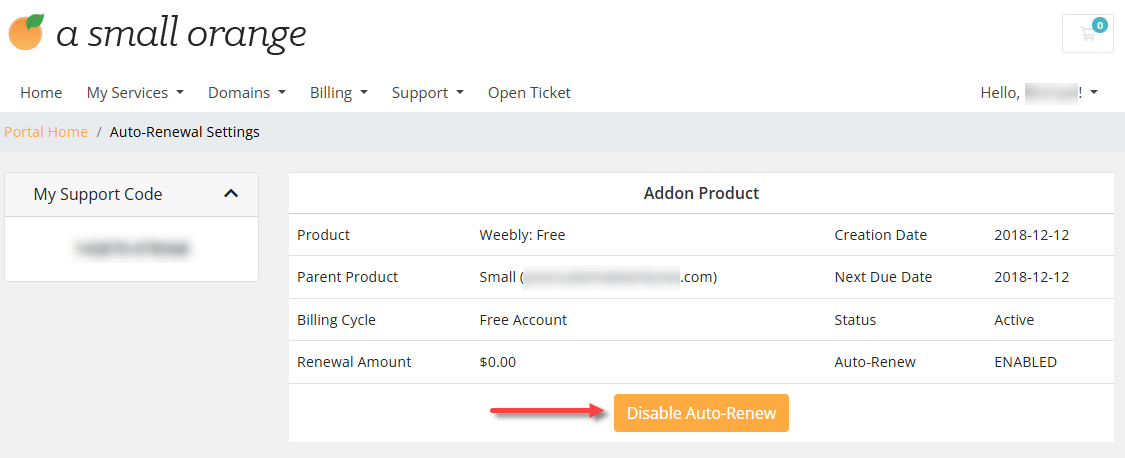
Disabling Auto-renew does not cancel the product itself; it only disables the Auto-renew feature for that specific product.
To cancel products, please click the Cancel Your Account article.
Important: Please note that if an invoice has already been created, disabling Auto-renew for the product will not affect that existing invoice.