Install WordPress with Softaculous
If you want to install a fresh instance of WordPress on your cPanel account you can do so very easily with Softaculous. Softaculous is an auto-installer for cPanel that can auto-install over 266 useful scripts.
To get started:
-
Log in to cPanel for the domain.
-
Navigate to the Software section and click Softaculous App Installer.
-
Hover your mouse over the Wordpress icon and click Install.
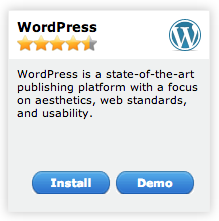
-
On the Install screen in the Software Setup section:
-
Leave Choose Protocol as is
-
Choose your domain from the dropdown menu
-
Remove the 'wp' from the box marked In Directory
-
Leave Database name as is:
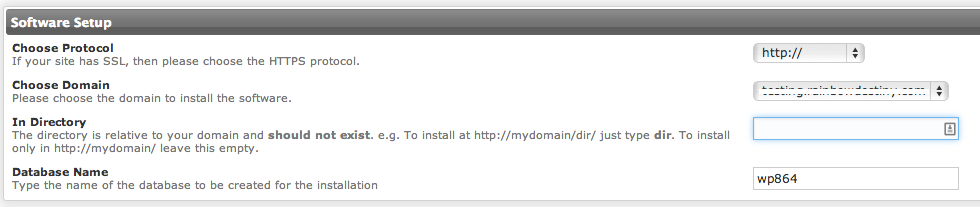
-
-
In the Database Settings section leave the Table Prefix information as is:
-
In the Site Settings section:
-
Modify Site Name as desired (can also be modified in Wordpress dashboard later)
-
Modify Site Description as desired (can also be modified in Wordpress dashboard later)
-
Leave Enable Multisite unticked.

-
-
In the Admin Account section:
-
Important! Change the administrative username to something other than 'admin' to minimize risk of someone guessing it.
-
Choose a strong password for the Admin password or click the Key icon to generate a strong random password to use.
-
Enter a good email address for Admin Email.
-
In the Choose Language section leave the Select Language option as the default.
-
We recommend enabling (tick the box) the Limit Login Attempts feature as added security against hacking attempts
-
Click the arrow to the left of Advanced Options and alter the configurations as you choose.
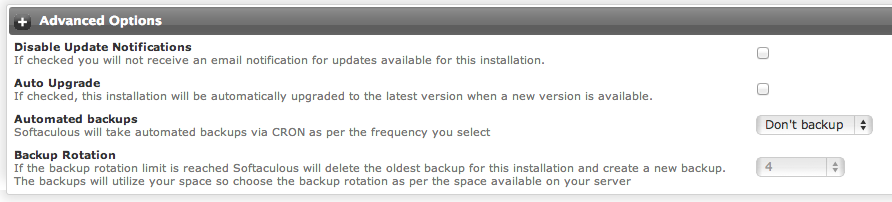
-
In the blank text field next to ‘Email installation details to’, under the Install button, enter your email address.
-
Click the Install button.
-
From there you can use the username and password you setup above to login to the Wordpress dashboard at yourdomain.com/wp-admin (where 'yourdomain' is your specific URL, like 'asmallorange').
After you've completed the installation be sure to check out the latest WordPress vulnerabilities database, as this will help you decide which modules are best for you to use on your site.
See also Access Your cPanel, Softaculous Overview, Move Your WordPress Site to A Small Orange, Log Into WordPress