Knowledge Base
Categories: Email
Setup Email for Outlook 365
Note: Before you set up your Outlook 365 to receive your mail, make sure you have already created an email address in cPanel.
SSL Settings
Please replace example.com with your actual domain name.
IMAP
Inbound Server - mail.example.com
Port: 993
POP
Inbound Server - mail.example.com
Port: 995
SMTP
Outbound Server - mail.example.com
Port: 465
Non-SSL Settings
Please replace example.com with your actual domain name.
IMAP
Inbound Server - mail.example.com
Port: 143
POP
Inbound Server - mail.example.com
Port: 110
SMTP
Outbound Server - mail.example.com
Port: 25 or 587
Configuring Outlook 365
- Launch Microsoft Outlook 365.
If this is a first-time setup, you'll directly see the window below.- Enter your Email Address
- Check the box for Let me set up my account manually.
- Click connect
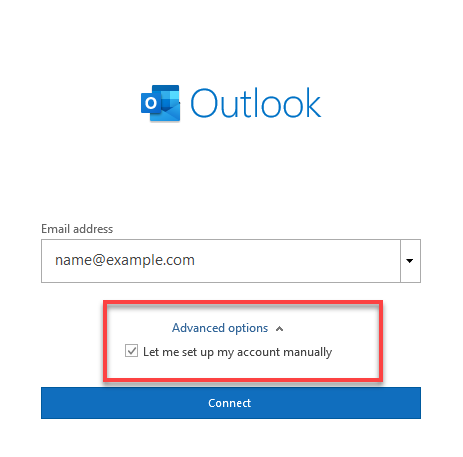
- Select POP or IMAP, depending on your preference.

- Assign the settings above and enter the respective hostnames, port numbers, and encryption methods for the Incoming Mail and Outgoing Mail servers.
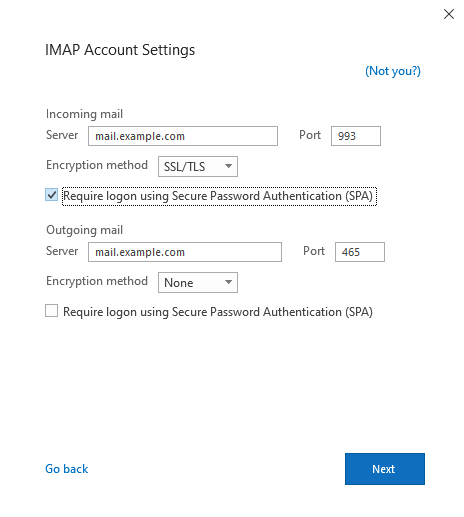
- Enter your email Password and click on Connect.
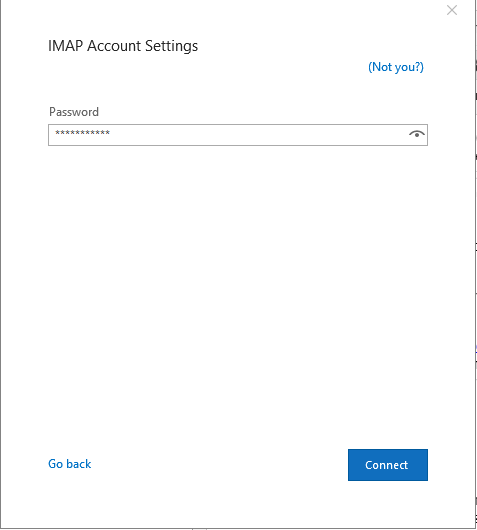
- Your email account has been set up.
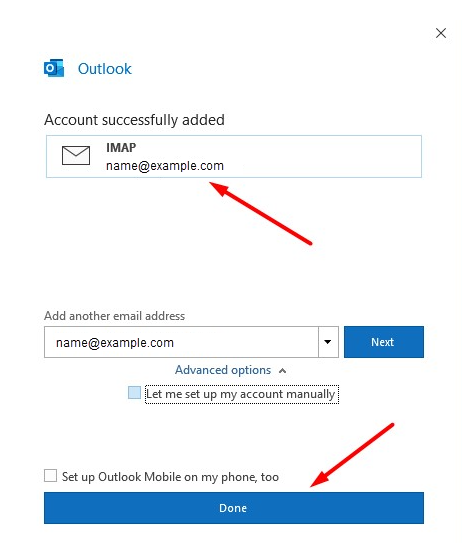
- Click Done.
- You can now manage your emails.
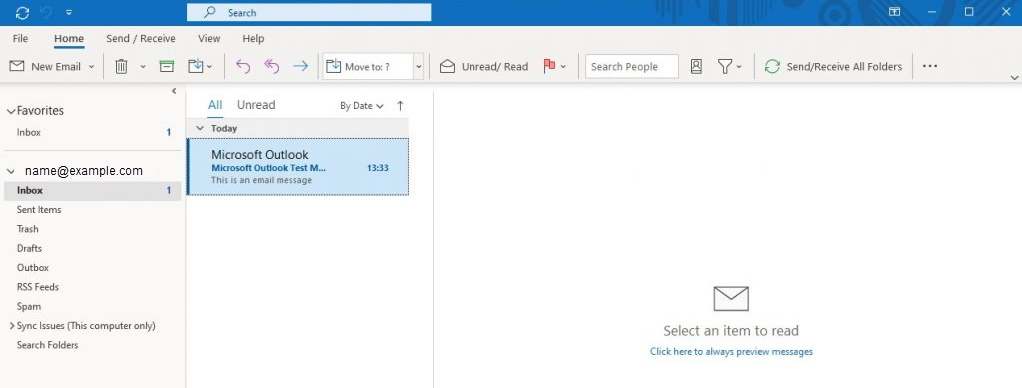
* Your feedback is too short