Reset Your Customer Area Password
This article discusses how to reset your blling account password if you have trouble logging in. This will also be your guide in changing your account's password within the Client Area.
Reset Your Billing Account Password
Unable to log into your Client Area account? Follow the steps below to reset your password.
- In your Client Area login page, click the Forgot Password? link or you can go directly to https://customers.asmallorange.com/pwreset.php.
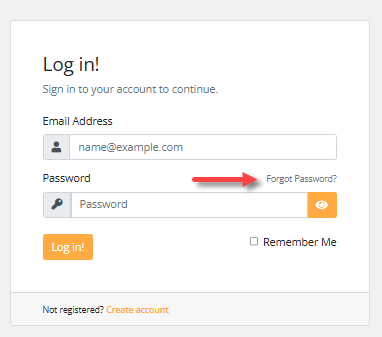
You can also click the Account dropdown in the top-right corner and select Forgot Password?
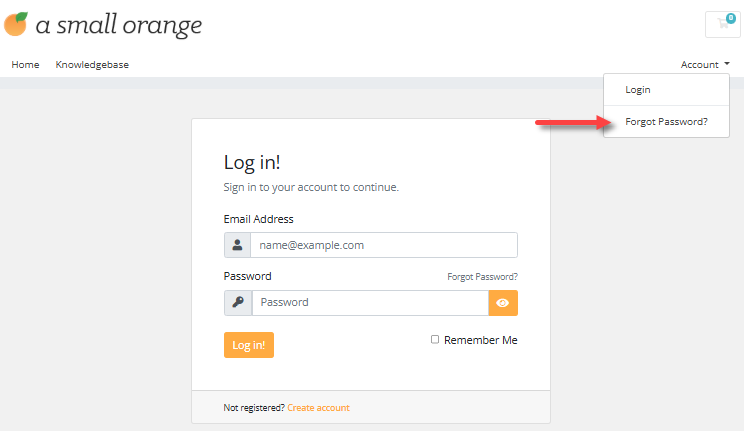
- Enter the email address associated with the account and click Submit.
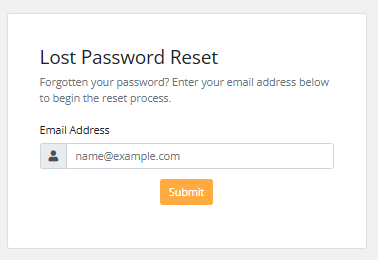
- You will receive an email entitled "Reset your password."
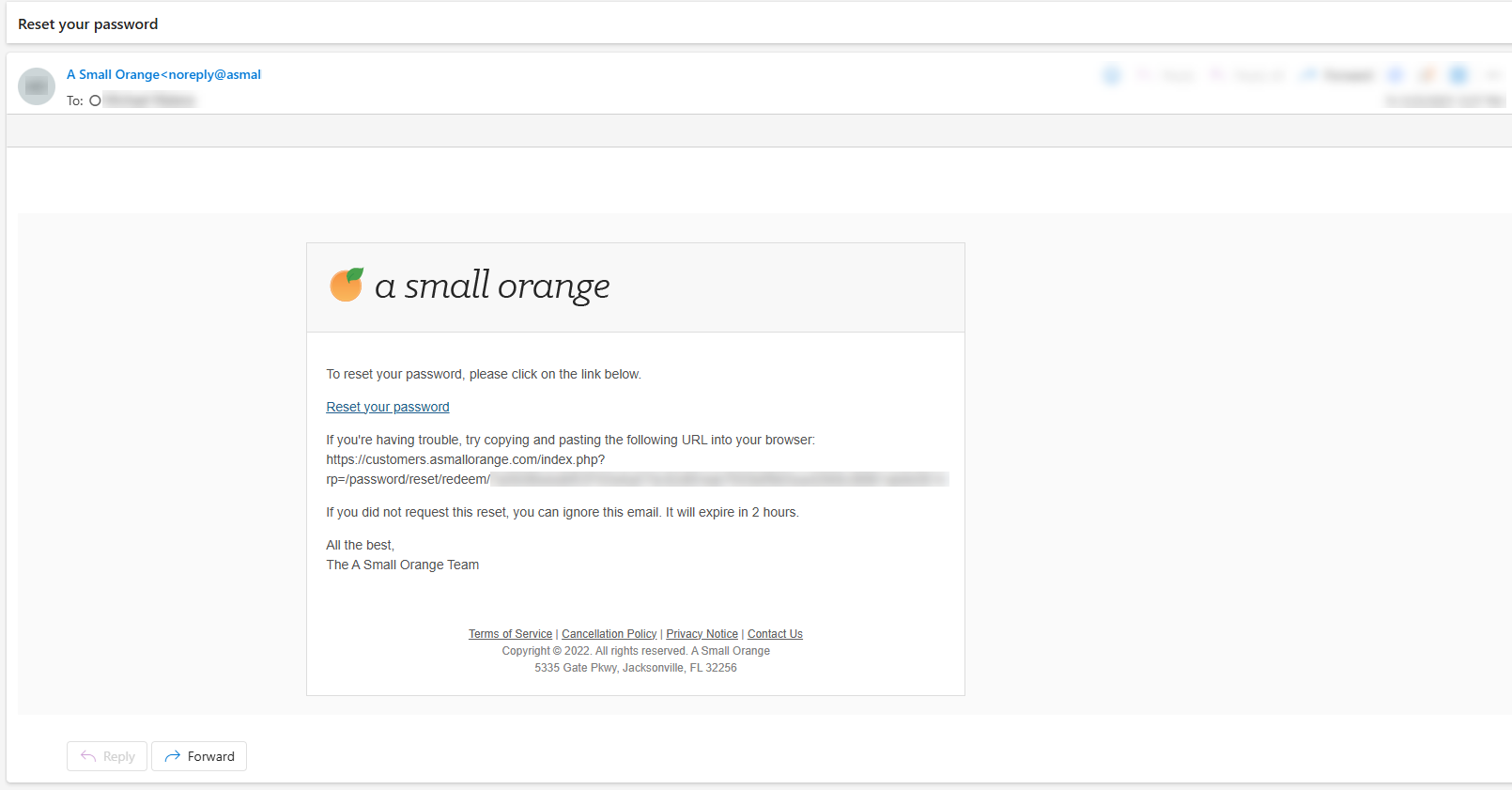
- Click the Reset your password link.
- Enter a new password when prompted.
- Go to your Client Area and log in with your new password.
Your new password should log you in. For security purposes, we no longer send you an email with your new password. You should see a confirmation after visiting the link. The confirmation "Your password has been reset" will appear.
Change Your Account Password within the Client Area
To improve your account security, consider changing your billing password in the Client Area. To do so, follow the steps below.
- Within Client Area, click your profile name in the top-right corner, then select Change Password.
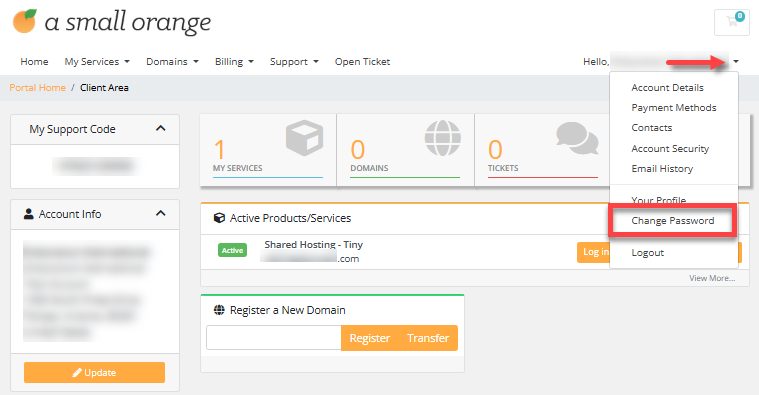
- On the Change Password page, enter your existing password.
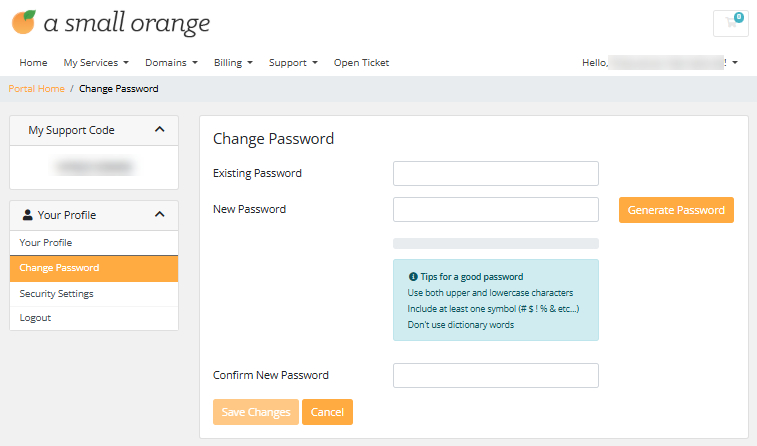
- Next, enter and confirm your new password.
- Click Save Changes.
You should now be able to log into your billing account using your new password.
If you need further assistance with logging into your account, please contact Support.