Install OpenCart with Softaculous
If you want to install a fresh instance of OpenCart on your cPanel account, you can do so very quickly with Softaculous. Softaculous is an auto-installer for cPanel that can auto-install over 266 useful scripts.
To get started:
-
Log into cPanel for the domain.
-
Navigate to the Software section and click Softaculous App Installer.
-
Hover your mouse over the OpenCart icon and click Install.
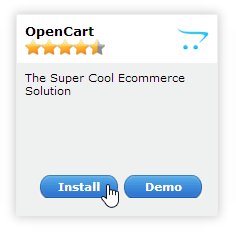
-
On the Install screen in the Software Setup section:
-
Protocol can be left unchanged unless you have an SSL certificate installed on the domain or prefer the 'www' prefix to exist for the site address.
-
Choose your target domain from the dropdown menu.
-
If you would like to have the software installed in the root of your domain, leave the In Directory option empty; otherwise, input the directory name relative to the domain's folder.
-
Leave the Database name as is unless you'd like a different name.
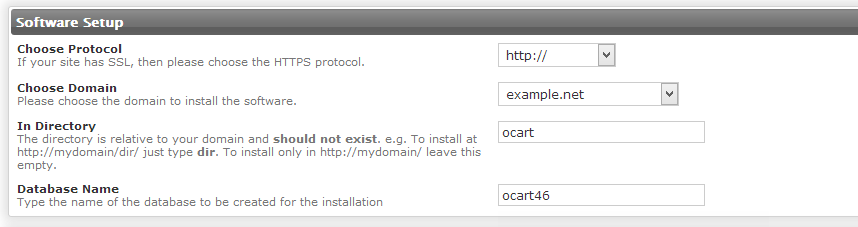
-
- In the Store Settings section:
- Modify Store Name, Description, Owner, and Address as desired (these settings can be modified in the OpenCart dashboard later)
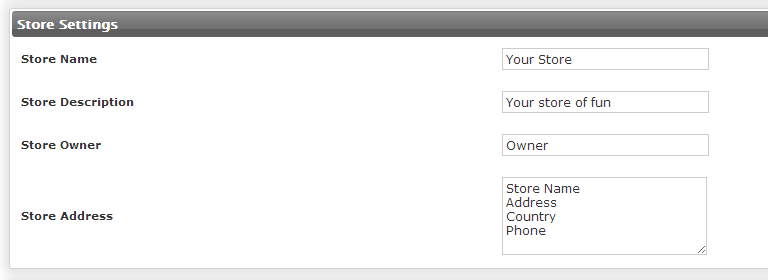
- Modify Store Name, Description, Owner, and Address as desired (these settings can be modified in the OpenCart dashboard later)
- Database Settings can be left with defaults unless you'd like a different database table prefix
-
In the Admin Account section:
-
Important! Change the administrative username to something other than 'admin' to minimize the risk of someone guessing it.
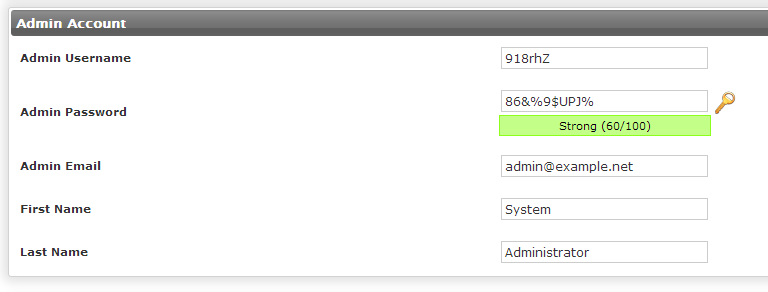
-
Choose a strong password for Admin Password or click the Key icon to generate a random password.
-
Enter a working email address for the Admin email.
-
Fill out the First Name and Last Name fields.
-
Click the arrow to the left of Advanced Options and alter the configurations as you choose; You can also email the installation details to a chosen email address.
-
Click the Install button.
-
The login address will be displayed once the installation is complete.