Install AbanteCart with Softaculous
If you want to install a fresh instance of AbanteCart on your cPanel account you can do so very easily with Softaculous. Softaculous is an auto-installer for cPanel that can auto-install over 266 useful scripts.
Note: if Softaculous isn't currently available in your cPanel account (Shared hosting customers get it by default) you can request to have it installed by our friendly and helpful support staff! It's a mere $3 a month, and one of the best features of Softaculous is that you can set it to auto-update your WordPress version! As each new version of AbanteCart includes valuable security patches that keep your site safe and secure, we think Softaculous is a worthy buy.
To get started:
-
Log into cPanel for the domain.
-
Navigate to the Software section and click Softaculous App Installer.
-
Hover your mouse over the AbanteCart icon and click Install.
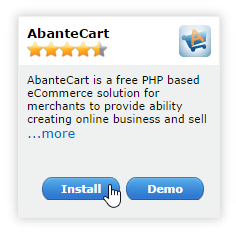
-
On the Install screen in the Software Setup section:
-
Protocol can be left unchanged unless you have a SSL certificate installed on the domain or prefer the 'www' prefix to exist for the site address.
-
Choose your target domain from the dropdown menu.
-
If you would like to have the software installed in the root of your domain, leave the In Directory option empty; otherwise input directory name relative to the domain's folder.
-
Leave Database name as is unless you'd like a different name.
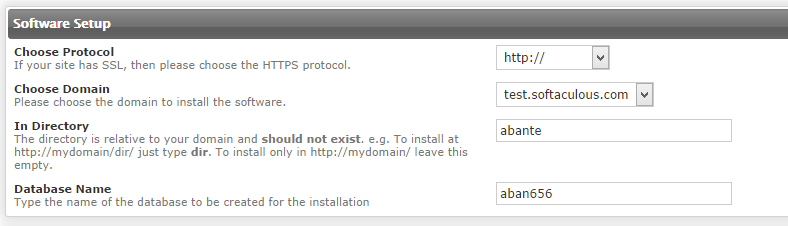
-
-
In the Database Settings section the prefix can be left with its default value unless you'd like a different one.

- The Site Settings section change the Admin Directory to something not so easily guessed (for security reasons).

- In the Admin Account section:
-
Important! Change the administrative username to something other than 'admin' to minimize risk of someone guessing it.
-
Choose a strong password for Admin Password or click the Key icon to generate a random password.
-
Enter a working email address for the Admin email.
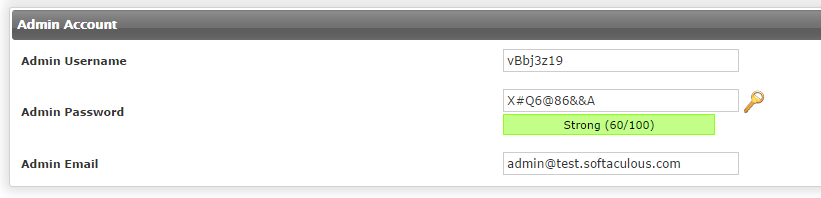
-
Fill out the First Name and Last Name fields.
-
Click the arrow to the left of Advanced Options and alter the configurations as you choose, you can also email the installation details to a chosen email address.
-
Click the Install button
The login address will be displayed once the install is complete.
-