Cancel Your PayPal Subscriptions
If you previously paid for your hosting services with PayPal and canceled your account or have changed billing methods, you may need to log into PayPal to cancel your PayPal subscriptions. We are unable to cancel any PayPal subscriptions for you, as they are not integrated with our system.
To cancel a PayPal subscription:
-
Log into your PayPal account at www.paypal.com.
-
Click the Settings icon, adjacent to the Log out button near the top right corner of the page.
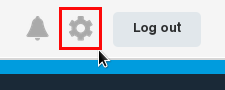
-
Click Preapproved Payments in the Payment Settings section.
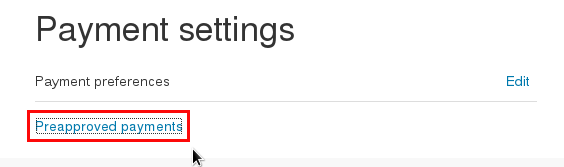
-
Click the name of the merchant whose agreement you want to cancel.
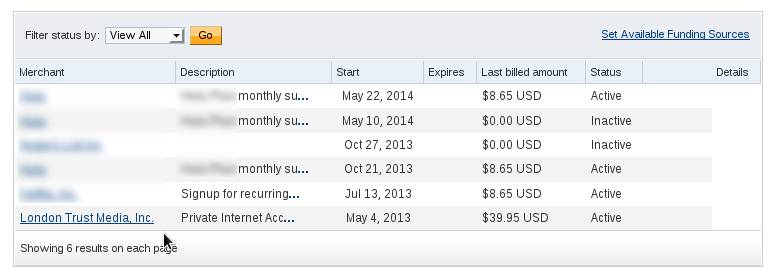
-
Click the Cancel Subscription button.
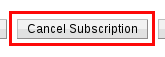
-
Confirm your request to finalize the cancellation when that confirmation request pops up.
-
Navigate back to the previous page via the Previous Page link that shows.